Virtual and Augmented Reality together are now referred to as XR or “Extended-Reality”. You’re in the right place at the right time to build something amazing in XR!
Our focus will be on making XR applications on both the Microsoft Hololens and the Oculus Quest 2. For both of these devices, as well as many other devices, everything starts with Unity! Unity is a super powerful cross-device “Physics Engine” that allows us to get our XR projects up and running very very quickly!
Here’s my XR Step-by-Step blog series to help you create your XR experiences!
1) Installing the Tools you need for XR development == Unity 2021
2) Setting up your Oculus Quest XR project in Unity 2021!
3) Setting up Mixed-Reality Passthrough for your Oculus Quest XR project in Unity 2021!
4) Keep your XR project safe with a GitHub Code Repo!
5) Setting up Touch Controller for your Oculus Quest XR project in Unity 2021!
6) Coding your Touch Controller for your Oculus Quest XR project in Unity 2021!
Let’s get started with installing our XR development tools!
- Download and install Unity Hub
(https://unity3d.com/get-unity/download)
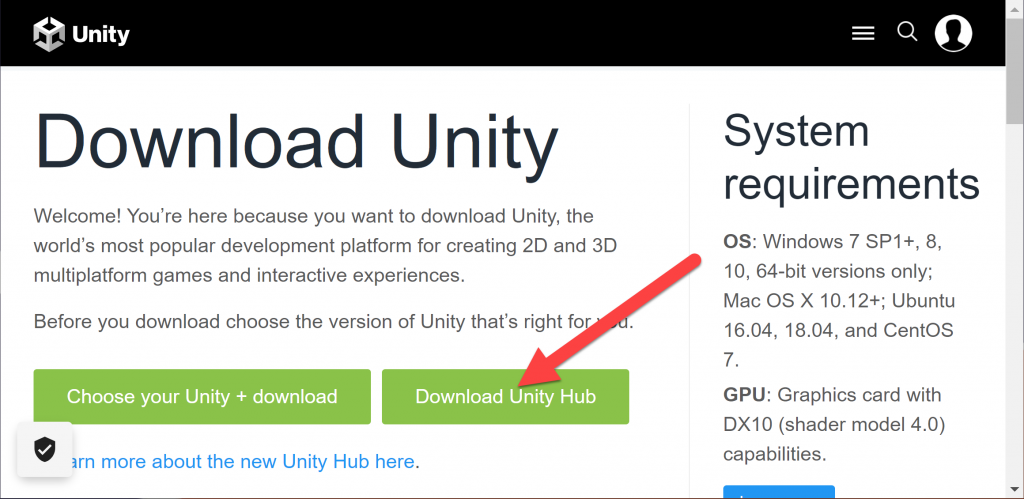
- Unity is constantly releasing new versions of their tools (very exciting to see the investments they’re making in our favorite XR tools) – so Unity Hub is the best way to keep up to date with the newest versions and manage your projects!
- Click on Installs
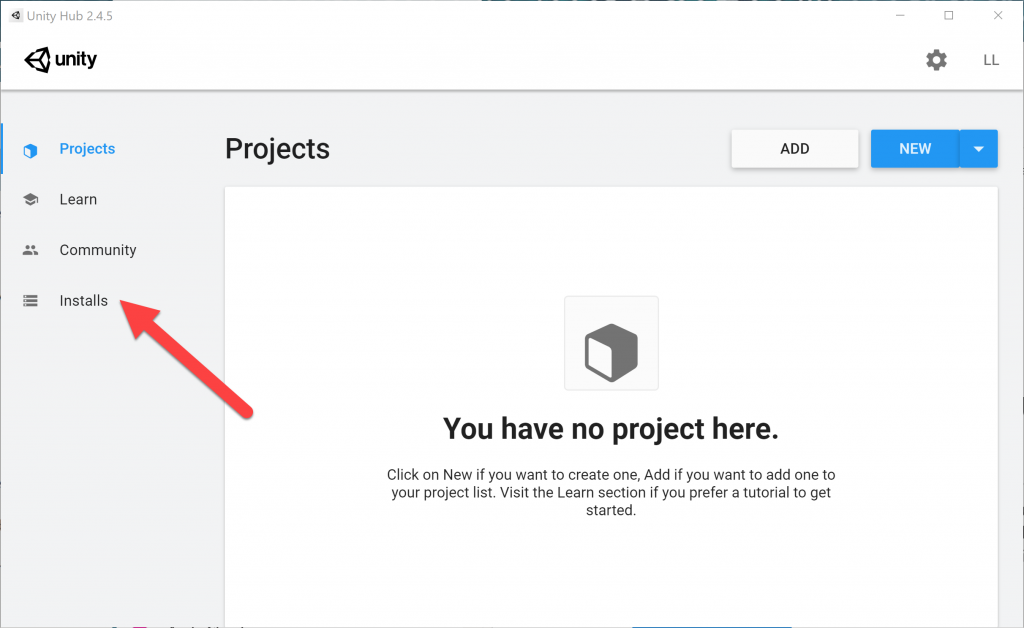
- Here we can see the Unity versions that I currently have installed. I personally keep several versions. I feel it’s very important to keep up with the latest versions, so as of today – the lasted version is 2021.2.2f1. I also keep the LTS for 2020 and 2019 in case an example I download works better on those versions (usually not an issue, but just in case).
- Click on Add
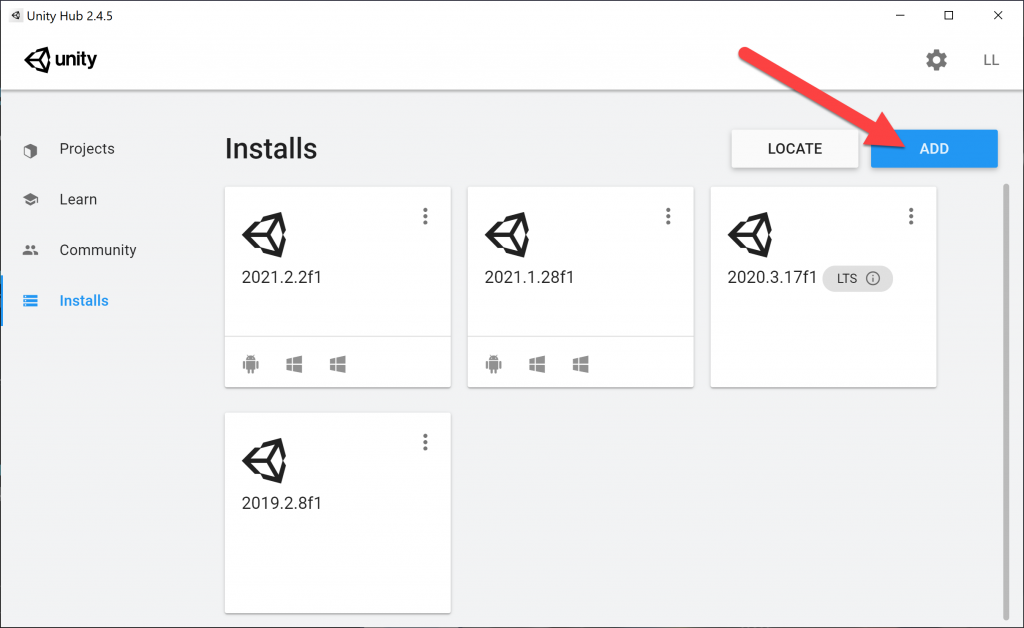
- I already have the latest 2021 version installed (as you can see they’re greyed out) – so I’ll install the Unity 2020.3 LTS (Long Term Support) version – but encourage you to install the latest 2021 (or newer) version.
- Select the version and click Next
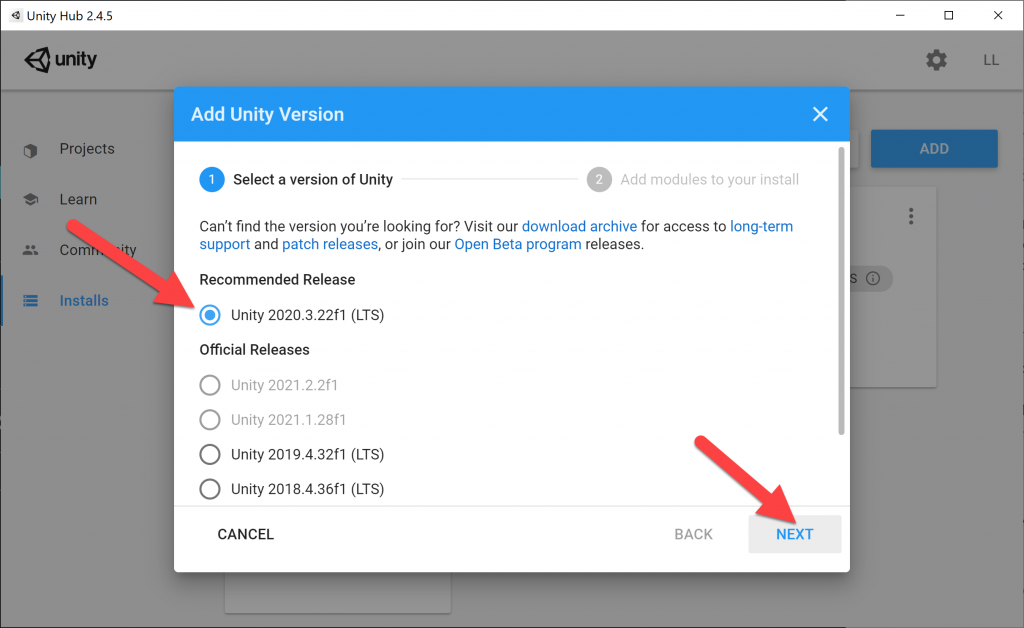
- Make sure you have the following checkboxes selected. Note, if you don’t have Visual Studio installed, click that as well as we’ll need that for creating scripts – if you already have VS installed, Unity will automatically use the VS version you have. Again, I recommend the latest version which is VS 2022 (but 2019 works great too).
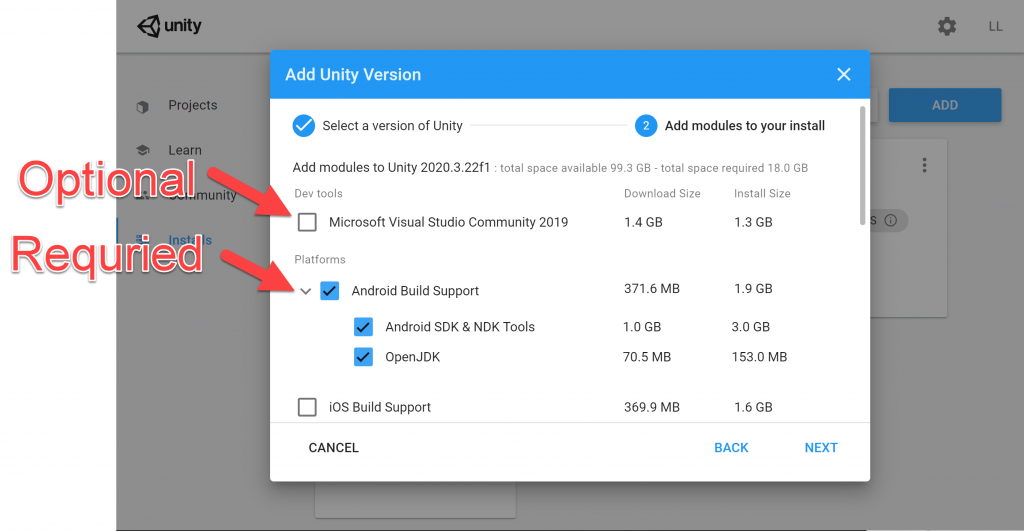
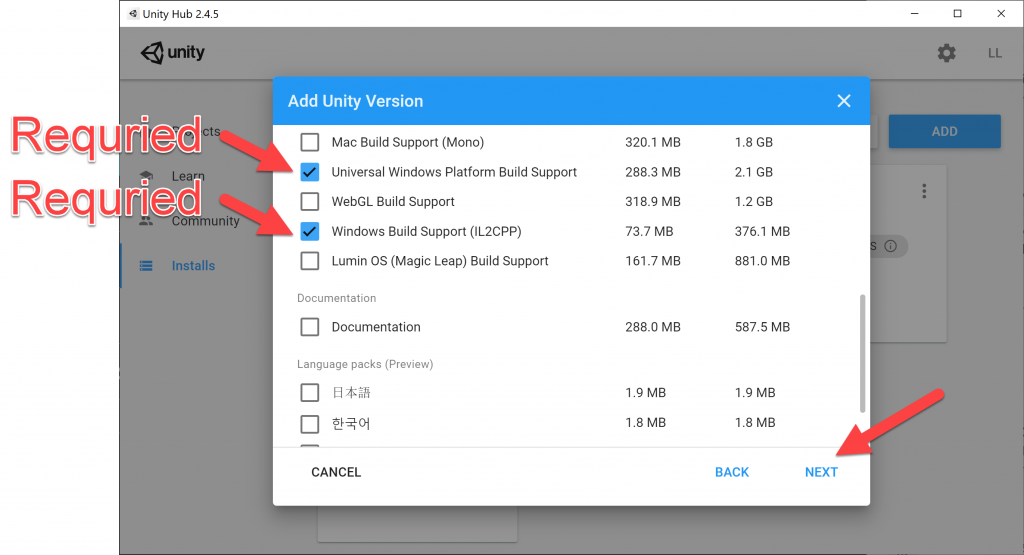
- Accept the EULA
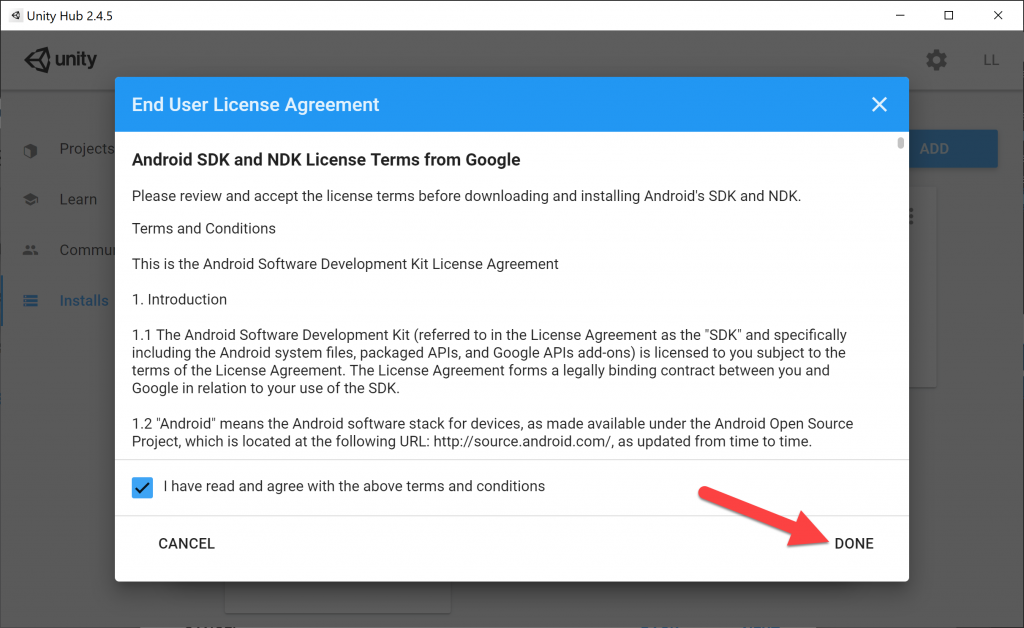
- You’ll be sent back to Unity Hub, and it will download and install the tools!
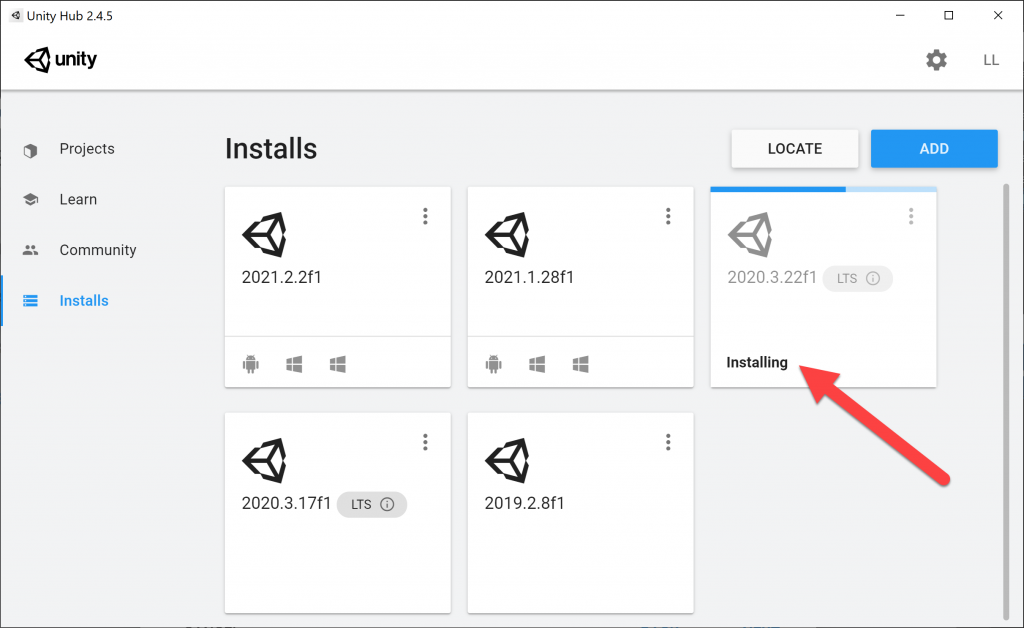
- Done! You now have the XR tools we need to start building some amazing experiences!
Love any feedback and see you in future XR blog posts. 🙂
Build something amazing in XR! — Lance
Here’s my XR Step-by-Step blog series to help you create your XR experiences!
1) Installing the Tools you need for XR development == Unity 2021
2) Setting up your Oculus Quest XR project in Unity 2021!
3) Setting up Mixed-Reality Passthrough for your Oculus Quest XR project in Unity 2021!
4) Keep your XR project safe with a GitHub Code Repo!
5) Setting up Touch Controller for your Oculus Quest XR project in Unity 2021!
6) Coding your Touch Controller for your Oculus Quest XR project in Unity 2021!

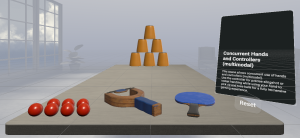
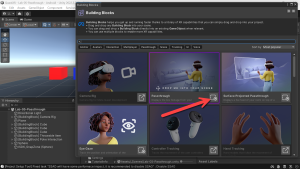
12 thoughts on “XR Step-by-Step! Installing the Tools you need for XR development == Unity 2021”