Virtual and Augmented Reality together are now referred to as XR or “Extended-Reality”. You’re in the right place at the right time to build something amazing in XR!
XR applications can be created in Unity for many devices, our focus will be on Microsoft Hololens and the Oculus Quest 2 – in this blog post series we will specifically focus on Hololens 2 in the latest Unity 2021.
Welcome! I love the Hololens and what real-world problems it can be used to solve by bringing computational vision to industries that have not had anything like this before…
But we need to get more developers working and comfortable with the tools — so together we’ll be doing that.
We’ll start by getting all the tools setup and configured
Here’s my XR Step-by-Step blog series for the Hololens 2 to help you create your XR experiences!
1) Installing the Tools you need for XR development == Unity 2021
2) Installing the Tools you need for Hololens 2! Unity 2021 + MRTK 2.7 + Visual Studio 2022
3) Setting up your Hololens 2 Project in Unity 2021 + MRTK 2.7 + Visual Studio 2022
4) Low Latency Hololens Streaming (<1s)
Quick Reference summary of all steps to setup your Hololens 2 XR project, followed by the detailed Step-by-Step with images!
- Download Unity Hub 3.0.0
- Install Unity 2021.2.7f1 via Unity Hub
- Universal Windows Platform Build Support module is required
- Run Visual Studio Installer -> click Modify
- Desktop development with C++ is required
- Universal Windows Platform development is required
- Game development with Unity is required
- USB Device Connectivity is required
- Download and install Windows SDK 10.0.22000 or newer
- Download and unzip Microsoft Mixed Reality Feature Tool
- Download the MRTK (Mixed Reality Toolkit) Unity packages – current version is 2.7.3
Full Step-by-Step Instructions!
- As detail in Installing the Tools you need for XR development == Unity 2021 — download Unity Hub and Unity — highly recommend getting the latest version of Unity 2021 (as of right now that’s 2021.2.7f1) and Unity Hub (as of now 3.0)
- Click the gear icon -> Add modules
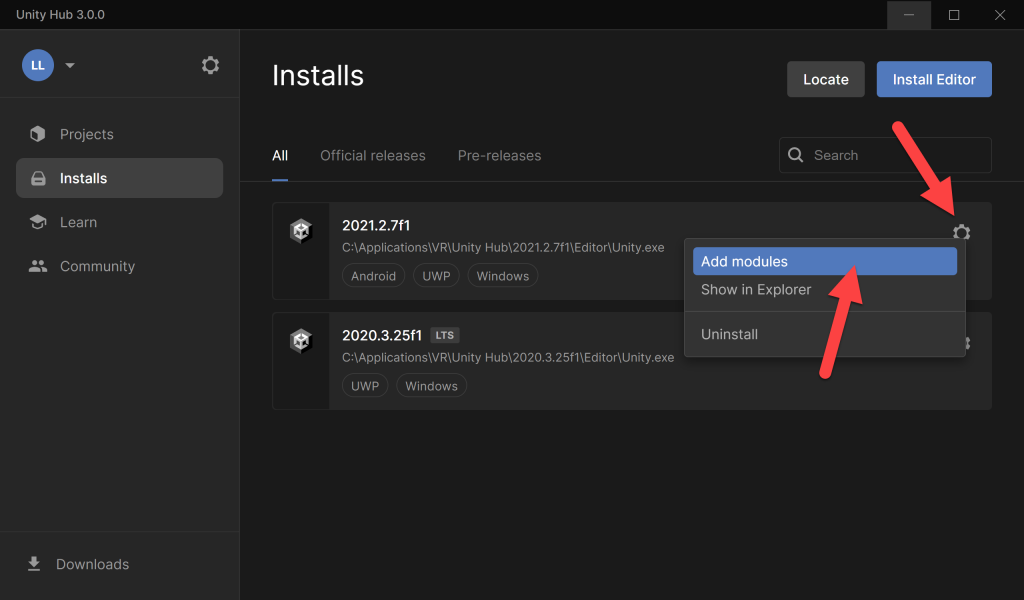
- Looking at the installed models for Unity, for Hololens 2 development you only need the Universal Windows Platform Build Support module – but can certainly have others installed as well if you’re using this for Oculus Quest development as well 🙂
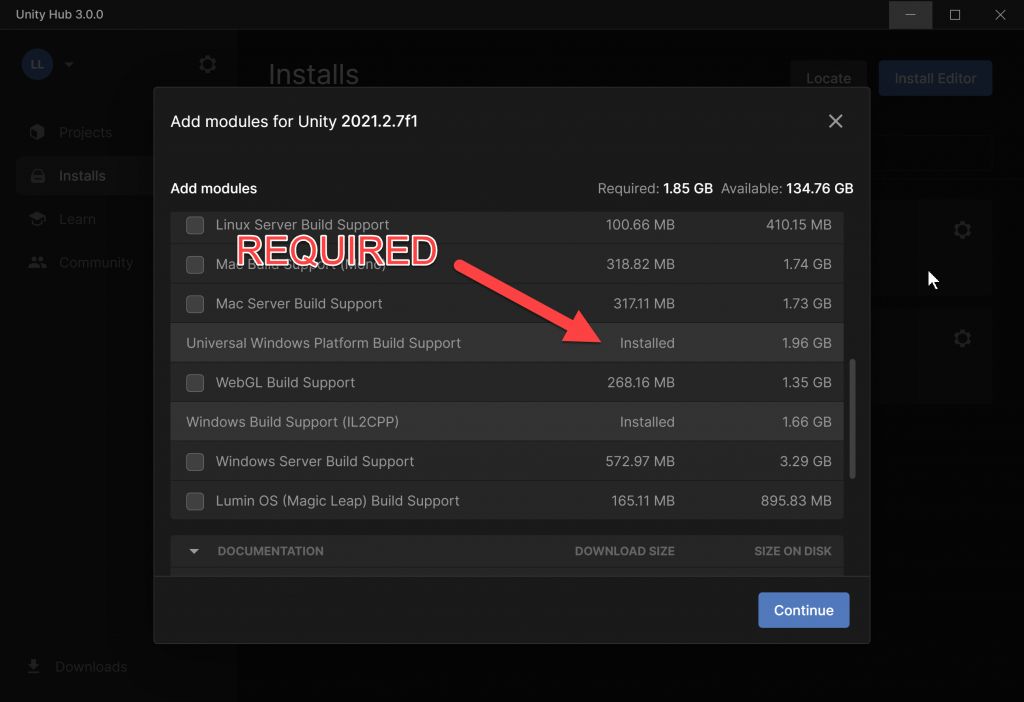
- Now let’s check that we have everything needed in our Visual Studio modules
- Run Visual Studio Installer -> click Modify
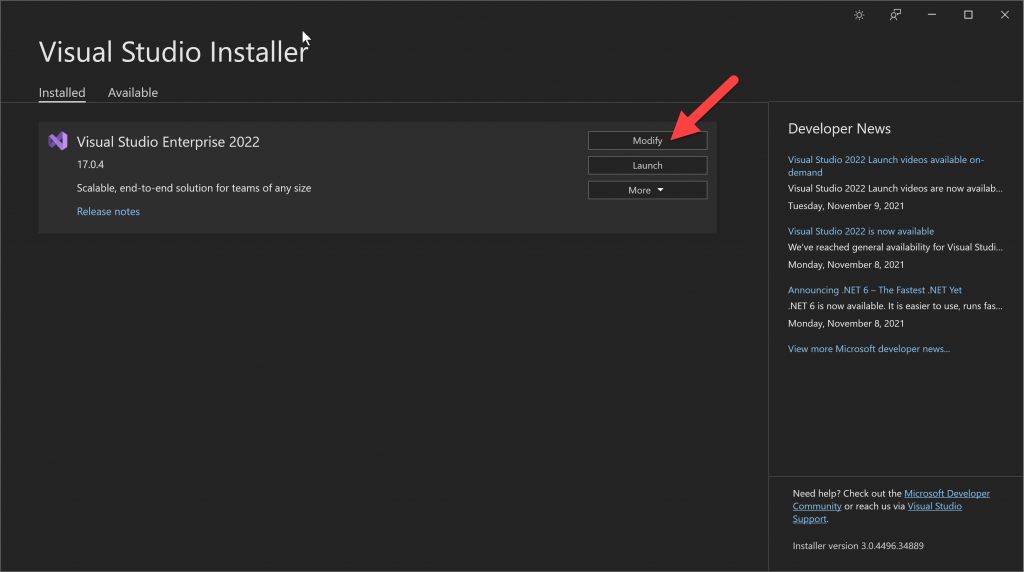
- Desktop development with C++ is required
- Universal Windows Platform development is required
- Game development with Unity is required
- On the right hand side, make sure to check USB Device Connectivity
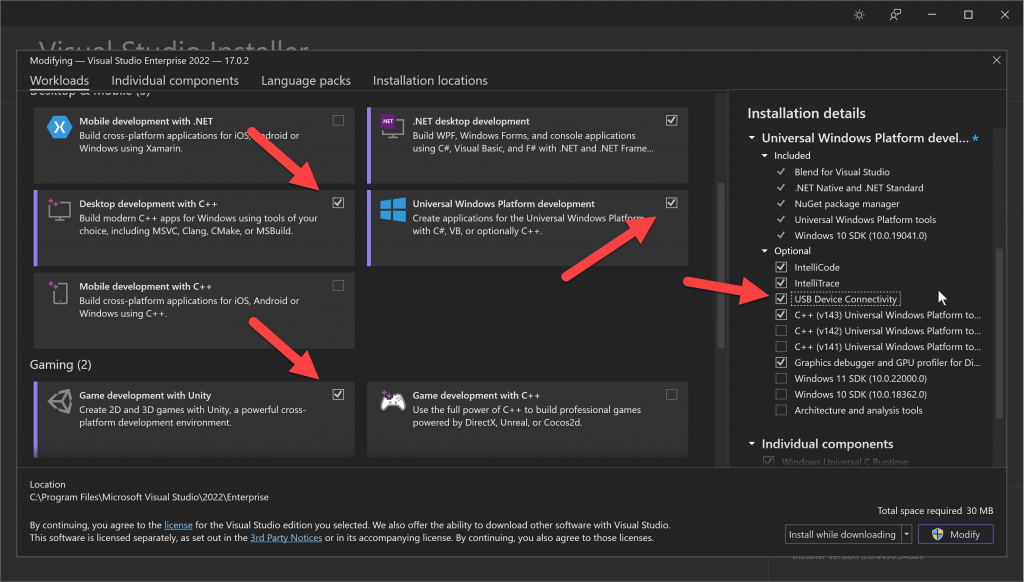
- You’ll want the lasted Windows SDK currently 10.0.22000
- I installed everything here, but you could potentially uncheck some of the options
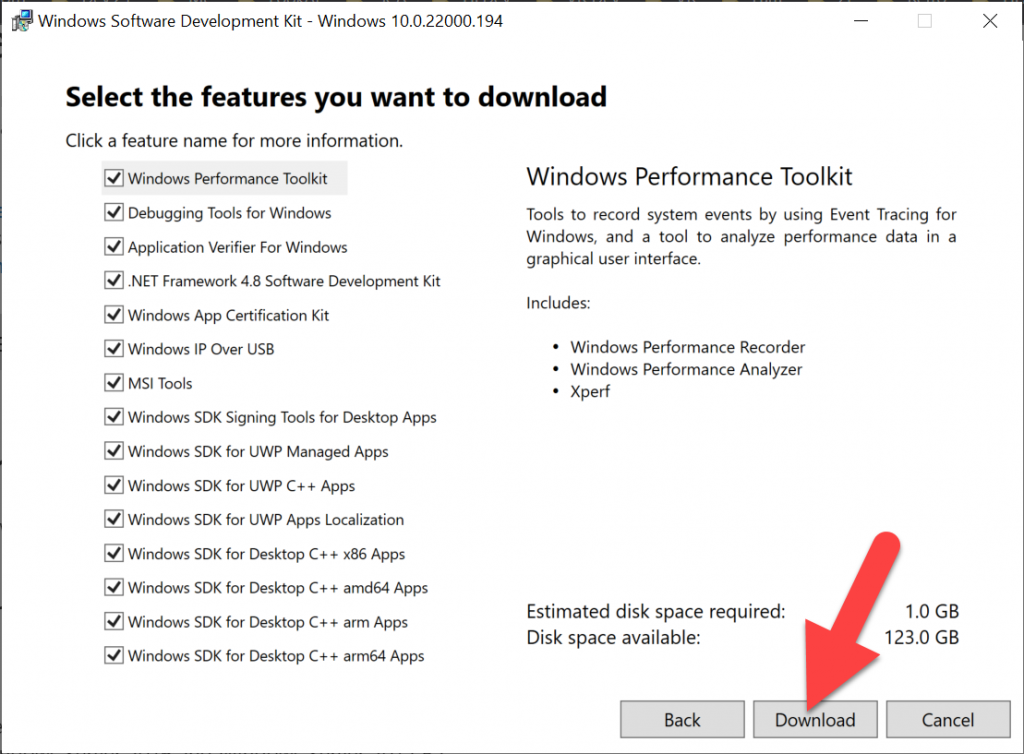
- Download Microsoft Mixed Reality Feature Tool we’ll be using this to install components in our Unity projects
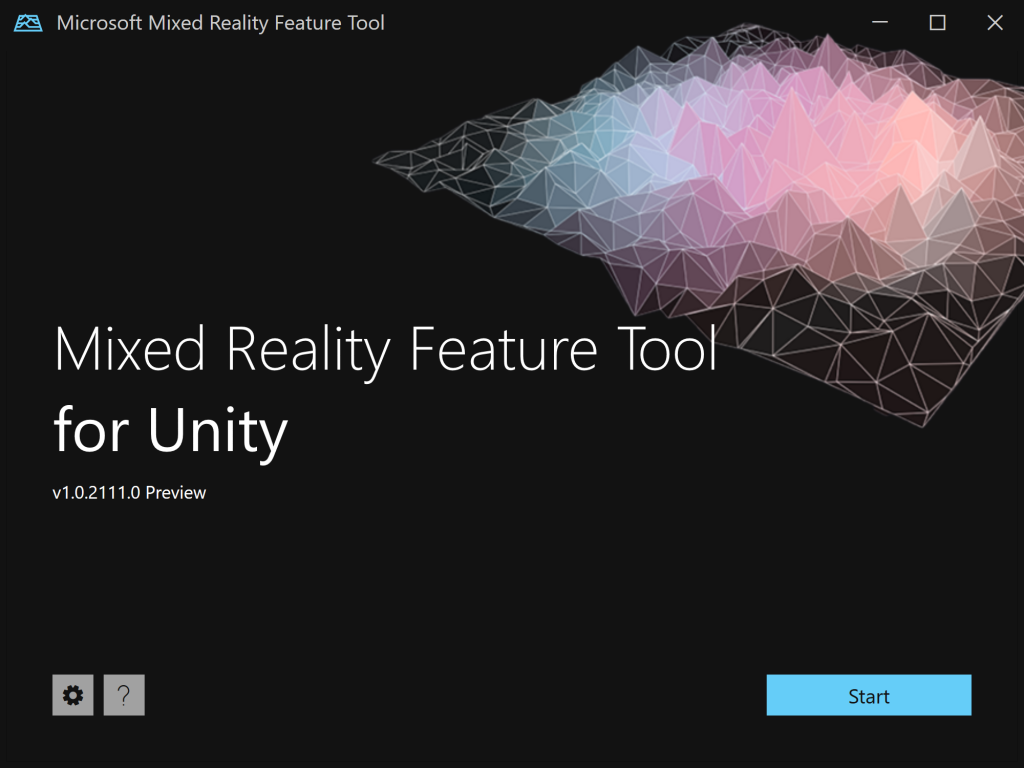
- Download the MRTK (Mixed Reality Toolkit) Unity packages – which we’ll be adding to our Hololens 2 Unity projects in the future – as of now the current version is 2.7.3
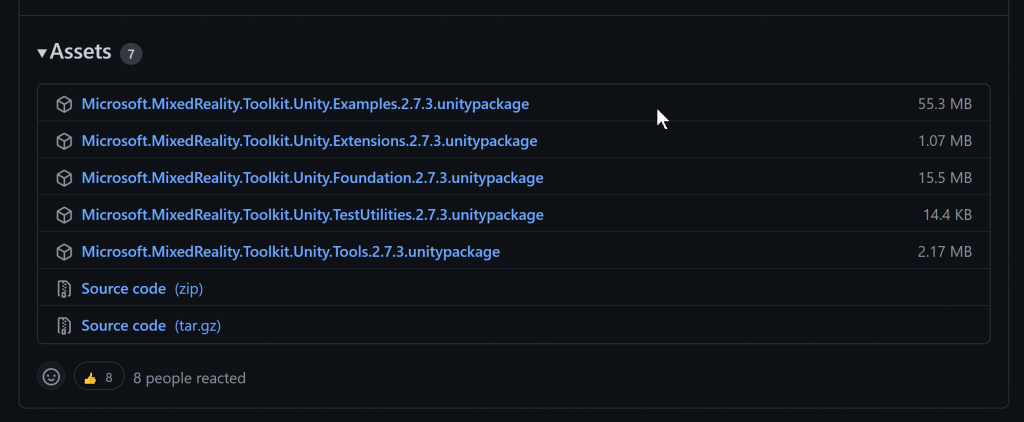
- YAY! We now have everything downloaded and configured for our next article – setting up your Hololens 2 project!
Love any feedback and see you in future XR blog posts.
Build something amazing in XR! — Lance
Here’s my XR Step-by-Step blog series for the Hololens 2 to help you create your XR experiences!
1) Installing the Tools you need for XR development == Unity 2021
2) Installing the Tools you need for Hololens 2! Unity 2021 + MRTK 2.7 + Visual Studio 2022
3) Setting up your Hololens 2 Project in Unity 2021 + MRTK 2.7 + Visual Studio 2022
4) Low Latency Hololens Streaming (<1s)

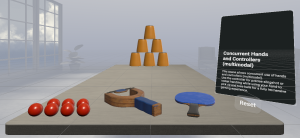
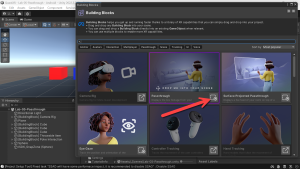
One thought on “XR Step-by-Step! Installing the Tools you need for Hololens 2! Unity 2021 + MRTK 2.7 + Visual Studio 2022”