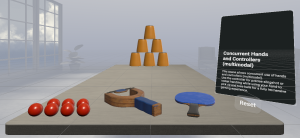Virtual Reality (VR), Augmented Reality (AR), Mixed Reality (MR) and now Spatial Computing all come together as XR or “Extended-Reality”.
You’re in the right place at the right time to build something amazing in XR!
In this blog post series we will focus on Meta Quest!
Check out other blog articles in this (and other) series!
Quick links to Lance’s latest XR Step-by-Step blog articles by device
One of the most powerful features about the Meta Quest is it’s ability to show you the real world and ALSO show you the virtual world all-in-one in what we call Mixed Reality (MR) or Augmented Reality (AR).
This used to take quite a few settings to be tweaked in very specific ways to get it working in your Unity project for Meta Quests — thinking you’ll be as pleased as I am about how easy it is to do now…
- Click the Meta icon in the bottom right corner of the screen
- Click Building Blocks
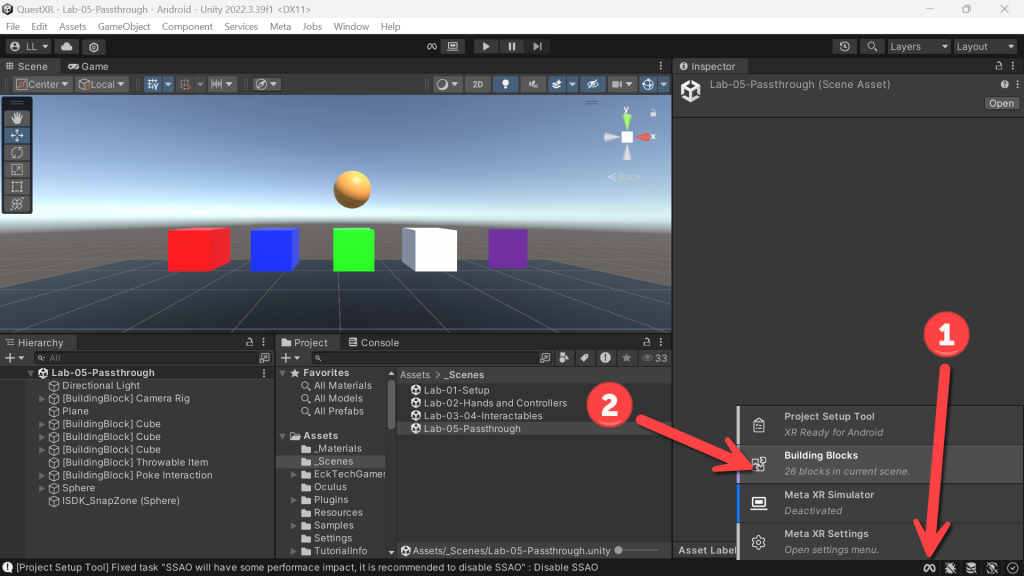
- (Building Blocks) Click Add Block for Passthrough
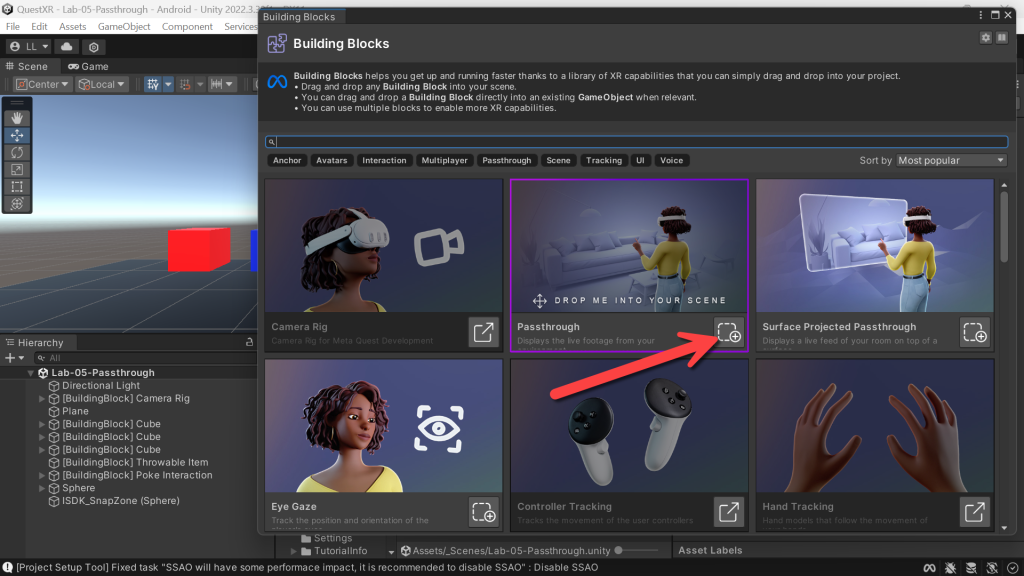
- And that’s it… You now have full passthrough
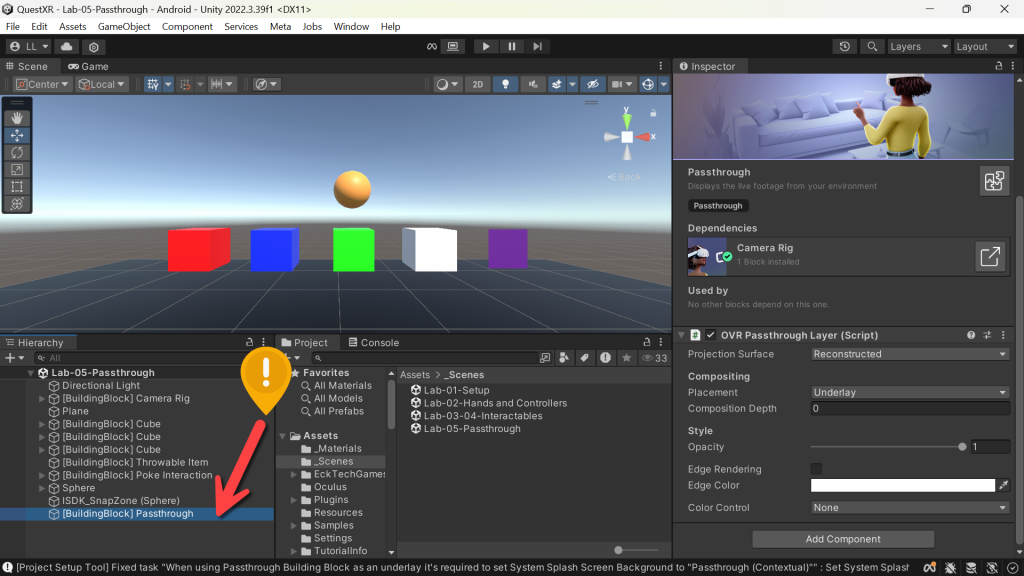
- As always, do check Meta Project Setup Tools for Fixes or Recommendations.
- Noting that recommendation is to disable the Splash Screen – which depending on account type (ie. if you’re using the free version) – you can’t disable. So ignore it.
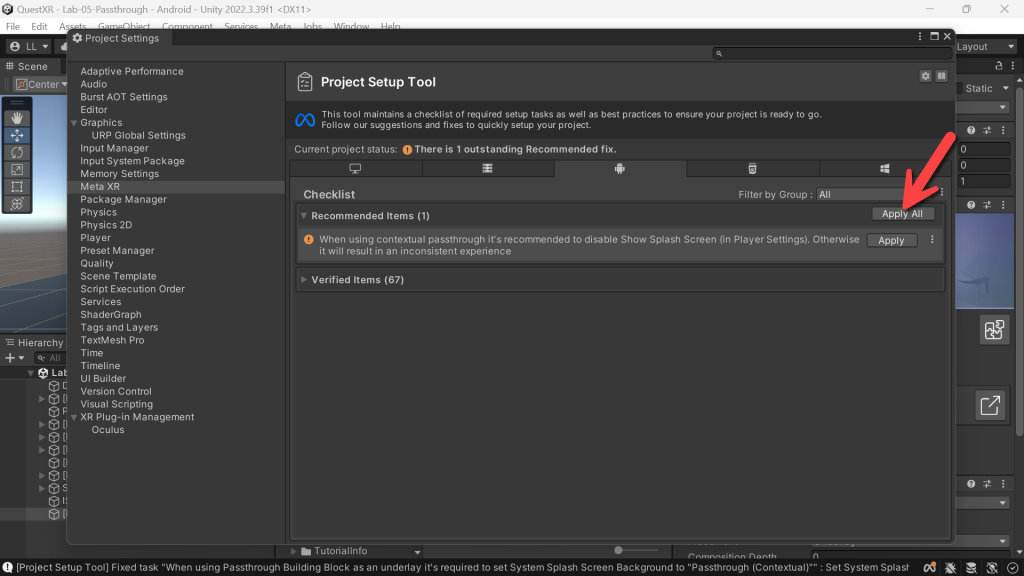
Run it and try!